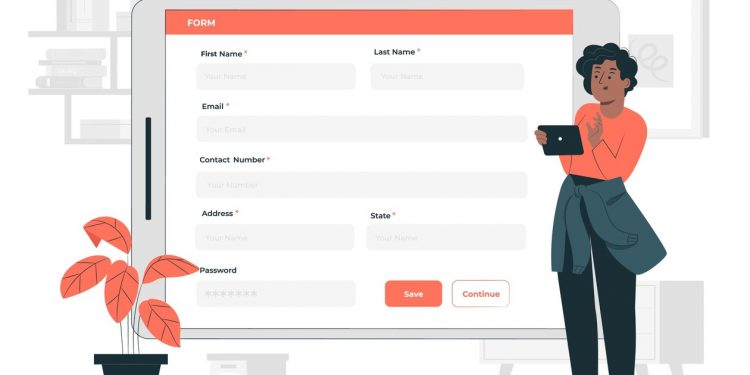In today’s digital age, fillable forms have become an essential tool for businesses, organizations, and individuals alike. These interactive documents allow for a more efficient and streamlined process of collecting and organizing information. However, mastering fillable forms can be a daunting task for many, especially for those who are not tech-savvy. From creating a user-friendly layout to ensuring data accuracy, there are various tips and tricks that can enhance your fillable form experience. In this article, we will delve into the essential tips and tricks to help you master fillable forms like a pro. Whether you are a business owner looking to improve your customer data collection or an individual trying to create a professional and error-free resume, this article will provide you with valuable insights to elevate your fillable form skills. So, let’s dive in and discover the key elements that make up a successful fillable form and how you can incorporate them to create a seamless and efficient form-filling experience.
Understand form field attributes
Form field attributes play a crucial role in creating effective and user-friendly fillable forms. These attributes provide additional information and functionality to the form fields, allowing for better data entry, validation, and user interaction. By understanding and utilizing form field attributes effectively, you can enhance the overall usability and functionality of your fillable forms. For example, attributes such as “required” can ensure that users provide essential information before submitting the form, while attributes like “maxlength” can limit the number of characters that can be entered in a text field. Additionally, attributes like “placeholder” can provide helpful hints or examples to guide users in filling out the form correctly. Mastering the understanding and implementation of form field attributes is essential for creating professional and efficient fillable forms that meet the needs of both form creators and users alike.
Utilize drop-down menus effectively
Drop-down menus are a powerful tool to streamline data entry and enhance user experience in fillable forms. When used effectively, they can simplify the selection process for users and ensure accurate data input. To maximize the functionality of drop-down menus, it is important to organize the options in a logical and intuitive manner. Group similar choices together and provide clear labels for each option. Additionally, consider the length of the list to prevent overwhelming users with too many choices. If the list is extensive, consider implementing search or filter functionalities to help users easily find the desired option. By utilizing drop-down menus effectively, you can create fillable forms that are user-friendly and efficient in capturing the required information.
Streamline data entry with autofill
Another essential feature to streamline data entry in fillable forms is the use of autofill functionality. Autofill allows users to automatically populate form fields with previously entered information, saving time and reducing errors. By enabling autofill, users can quickly enter common data such as name, address, and contact details without having to manually type them again. This feature not only improves efficiency but also ensures consistency throughout the form, as the autofill data remains uniform across multiple entries. Additionally, autofill can be customized to remember specific data sets, such as frequently used email addresses or job titles, further enhancing the user experience. Implementing autofill functionality in fillable forms can significantly simplify data entry, making the process more streamlined and error-free.
Troubleshoot common form errors
When working with fillable forms, it is crucial to be aware of common errors that can arise and impede the smooth data entry process. One common issue is missing or incomplete fields, where users unintentionally skip or overlook required information. To troubleshoot this error, it is recommended to implement form validation checks that prompt users to fill in all necessary fields before submission. Another frequent error is improper formatting, such as entering text in numeric fields or vice versa. To address this, clear instructions and formatting guidelines should be provided alongside each form field, ensuring users input the correct data type. Additionally, inconsistent or inaccurate data can cause errors in form processing and analysis. To mitigate this, incorporating real-time data validation can help identify and flag inconsistencies, allowing users to correct any inaccuracies before finalizing the form. By proactively troubleshooting these common form errors, users can ensure a seamless and error-free experience when working with fillable forms.
Enhance efficiency with keyboard shortcuts
Using keyboard shortcuts can greatly enhance efficiency when working with fillable forms. Instead of relying solely on the mouse for navigation and actions, keyboard shortcuts allow for quick access to frequently used commands. For example, instead of manually clicking on the “Save” button, simply pressing Ctrl + S can instantly save the form. Similarly, shortcuts like Ctrl + C for copy and Ctrl + V for paste can streamline data entry and replication. By mastering these keyboard shortcuts, users can save valuable time and reduce repetitive tasks, resulting in a more efficient form-filling experience.
Conclusion
Mastering the use of fillable forms is crucial for any professional looking to streamline their workflow and increase productivity. By following these essential tips and tricks, you can create and utilize fillable forms effectively, saving time and effort in the long run. Remember to always double-check your forms for accuracy and take advantage of any additional features provided by your software. With these skills, you can confidently tackle any form-related task and become a master of fillable forms.